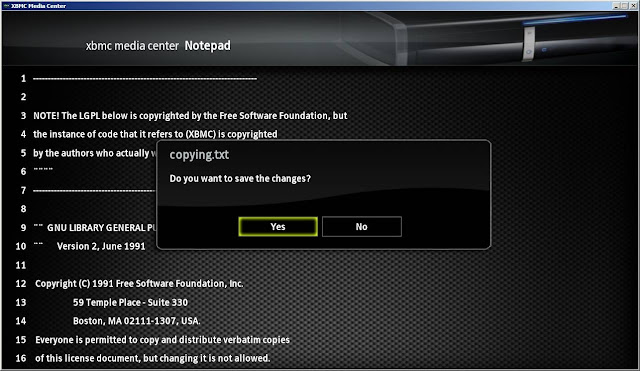After 3 years (almost on the day) of happily using my WDS network using two 3Com routers, one of them decided to send it’s last wireless packets in the ether and go to a better place (not yet actually, I’m still looking for a WEEE recycling centre in my area :-)
Looking for a new router that supports WDS, not yet prepared to move onto 802.11n land, I stumbled onto a page on DD-WRT website saying that Linksys WRT54GL supports WDS if upgraded with the DD-WRT firmware. Always willing to try a bit of a hacking myself every now and then, that sounded very interesting.
Got the Linksys WRT54GL v1.1 from Komplett.ie for a reasonable price, gave it an initial run to see that it’s working properly on it’s own and not DOA, then went along to flash the unit with the DD-WRT firmware.
There are a few different firmware around for the Linksys router, it just happens that the first article I found on the WDS was written using DD-WRT, it looked good and that was it.
Now, if you do make the same decision, do take the time and read a few articles on how to replace the firmware on the unit, follow closely the FAQ instructions on DD-WRT website and maybe this post in particular – otherwise you might find yourself with a fairly expensive paperweight.
First check the router and hardware version in the DD-WRT database and pick the right firmware. I chose the 2.4 SP1 stable as the idea of trying out a beta version to start with wasn’t very appealing, but apparently 2.4 SP1 is quite old and has a few bugs (I found some of them myself later on), but definitely most important is to choose the one that says “for initial flashing over the WEB”. Before doing the firmware upgrade is best to reset the router settings (see the recommended post above) and then load the new firmware and do follow the instructions and wait for the 2 minutes recommended on in the firmware instructions. Best to do the firmware upgrade through an Ethernet connection rather than wireless, probably to avoid disconnecting in the middle of the firmware upload and bricking the unit.

Now, the new firmware is a huge difference to the factory Linksys firmware, it has so many options that I spent about a half an hour in the options trying to get my 3 computers wirelessly connected to the router and the internet, all looking good (this is when I found that with 2.4 SP1 didn’t assign correctly fixed IPs to the wireless clients based on MAC, but didn’t matter, went back to the manual IP assignment I had before).
I configured the router with WPE security as my old 3Coms only worked with WPE in WDS mode, and now a week after, happy that the router works fine on it’s own, decided to keep the Linksys as the Internet router and configure the old 3Com OfficeConnect Wireless 11g Cable/DLS router (3CRWE554G72T/3CRWE554G72TU) as the WDS client / living-room router.
The 3Com used to be my Internet router before so I had to disable certain settings like DHCP server and remove things like the port forwards, which I configured earlier on the Linksys router. Best to configure the secondary router through an Ethernet cable, while when needed, disabled the Ethernet connection and enabled the wireless connection to the Linksys to get / set settings required for the WDS. Also, to prepare for the link, I setup a different IP address on the 3Com secondary router.
For WDS to work, both routers have to be configured with the same wireless settings (SSID, channel, encryption, wireless security) and setup the MAC of the other unit in the WDS page on each router.
Linksys WRT54GL (Internet router, 10.0.0.1) – Wireless mode = AP (see the help link on the right on the web interface, it explains that).
… and in the WDS page add the MAC address of the secondary router:
 3Com 3CRWE554G72T (secondary router, 10.0.0.2) Now, to make the similar change in the 3Com WDS…
3Com 3CRWE554G72T (secondary router, 10.0.0.2) Now, to make the similar change in the 3Com WDS…
Remember, the key thing to remember is that the wireless network has to be configured the same on both routers, otherwise WDS will not work. Also remember to disable DHCP server on the secondary router otherwise you will run into problems. Also you can disable the stateful firewall on the secondary router since it’s not the internet router anymore (remember the old post where I had to disable the SPI anyway, otherwise Xbox 360 wasn’t connecting to Xbox Live). I also disabled the SSID broadcast on the secondary router, as I wasn’t going to use it as an access point, but only to forward the Ethernet connections for my Xbox and Xbox 360.
That’s it for now folks, I’ll see how Xbox 360 works with the new setup later on, but for now the old Xbox connects just fine, well done, now to enjoy a well deserved break…