I have decided to update the Intel chipset divers, too see if it's going to improve thing - maybe is just me, but it seems that the system is a bit snapier and the CPU is not getting at 100% as much as it used to.
First of all, if you just want to try this, but still be able to go back, you should copy your current hardware profile, to create a test profile. I guess you won't he able to select the new profile when Windows loads without an external keyboard, but i just wanted to mention it, in case you want to be on the safe side. I'm not going to cover that in detail, but here's a kb entry from microsoft that explains houw to do it -
HOW TO: Set Up Hardware Profiles for Laptop Computers in Windows XPDownload the latest version (I used version 8.1.1.1010) from
here - go for the exe file andsave it in a temporary folder (e.g. C:\Windows\Temp). Open a command prompt window (go to Start -> Run, type "cmd" and press [Enter]
), and type the following commands:
cd c:\windows\temp
infinst_autol.exe -A -A
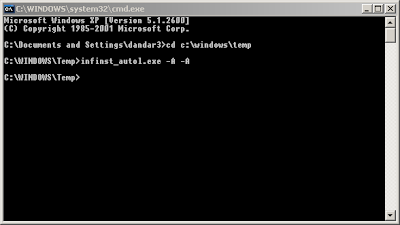.png)
Follow the installation steps, and once finished you should have the drivers installed in C:\Program Files\Intel\InfInst
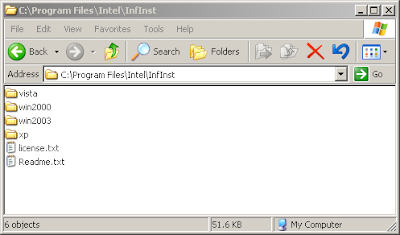.png)
Open Computer Management from Control Panel > Administrative Tools, and select the Device Manager from the tree on the left.
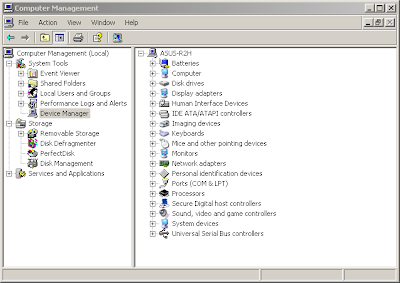.png)
Now we will update the drivers for the devices (right tree) that have Intel as the "Device Provider", starting with Intel UltraATA Storage Controllers.
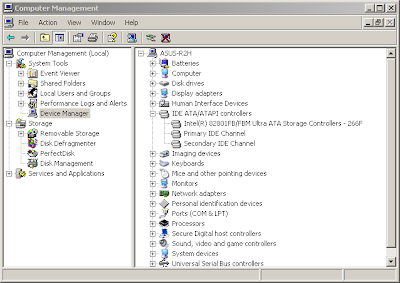.png)
Double click the device entry, select the Drivers tab - note the 6.x driver version:
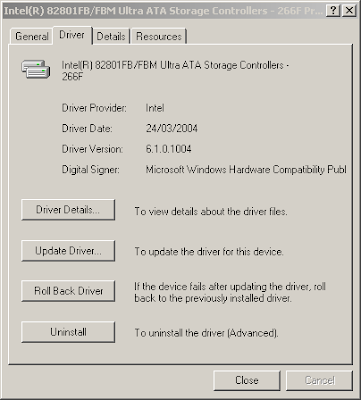.png)
Push "Update driver..." button, and the Hardware Update Wizard will start. Choose "Install from a list a specific location (Advanced)", and push "Next"...
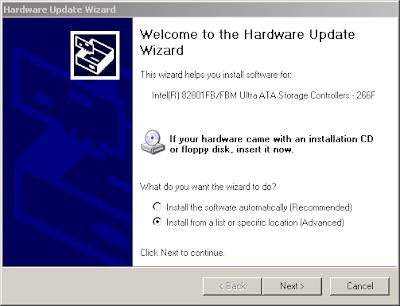.png)
Choose "Don't search..." and push "Next"...
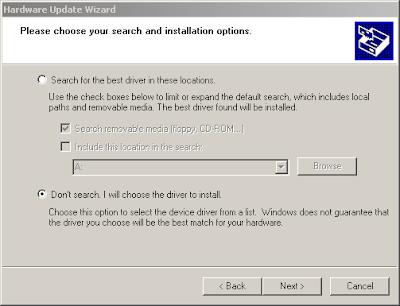.png)
... click "Have disk"
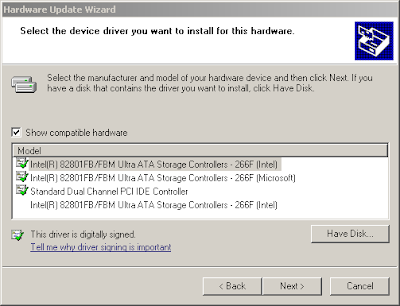.png)
type or browse for driver location (C:\Program Files\Intel\InfInst\xp)
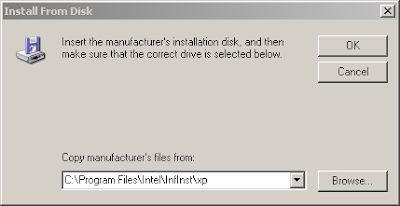.png)
choose "OK" to install the new driver...
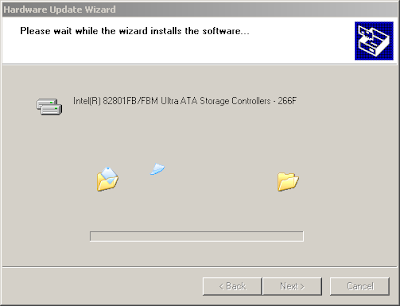.png)
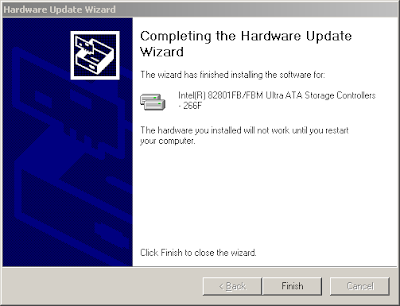.png)
Successful driver update - note the version 8.x in the driver property sheet.
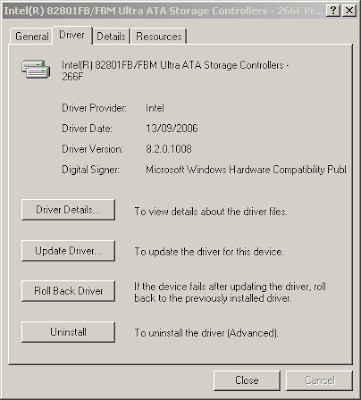.png)
You may be prompted to reboot once you click "Close" button - you can reboot each time you are asked to or you can wait until you have updated all drivers.
Proceed to update the drivers for the other devices, following the same steps:
Systems devices
- Intel(R) 82801 PCI Bridge - 2448
- Intel(R) 82801FB/FBM PCI Express Root Port - 2660
- Intel(R) 82801FBM LPC Interface Controller - 2641
- Mobile Intel(R) 915GM/PM/GMS/910GML Express Processor to DRAM Controller - 2950
Universal Serial Bus controllers
- Intel(R) 82801FB/FBM USB Universal Host Controller - 2658
- Intel(R) 82801FB/FBM USB Universal Host Controller - 2659
- Intel(R) 82801FB/FBM USB Universal Host Controller - 265A
- Intel(R) 82801FB/FBM USB Universal Host Controller - 265B
- Intel(R) 82801FB/FBM USB2 Enhanced Host Controller - 2658
Note: If theHardware Update Wizard presents multiple driver choices, make sure that you select the driver name that you started to update in the first place.
Note: Most of all the new drives will be version 8.x, but some will be 6.x or 7.x, but that's just fine as Intel doesn't provide update for all drivers in the same package - but they will be definitely newer than the ones you had pre-installed.
Let me know if you have any problems when or after updating the drivers.



.png)
.png)
.png)
.png)
.png)
.png)
.png)
.png)
.png)
.png)
.png)
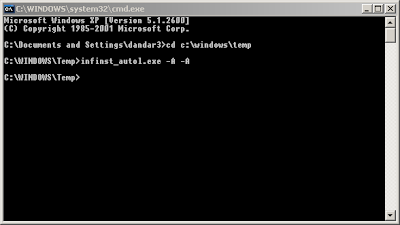.png)
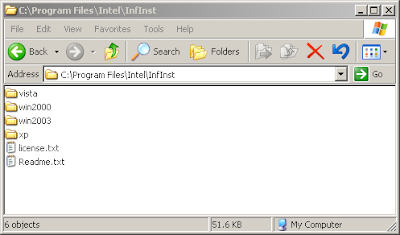.png)
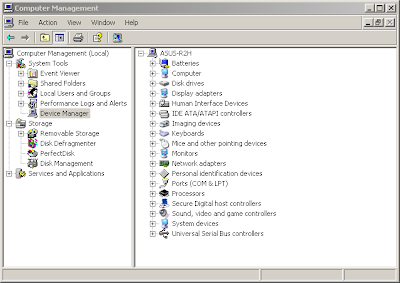.png)
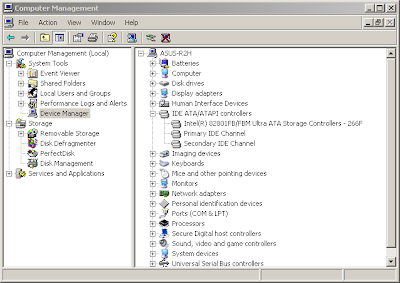.png)
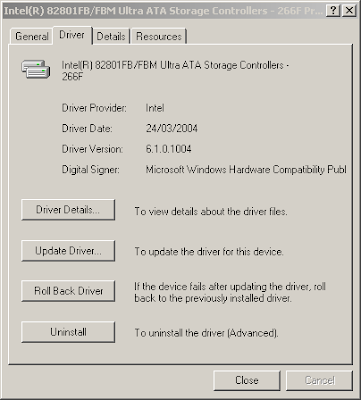.png)
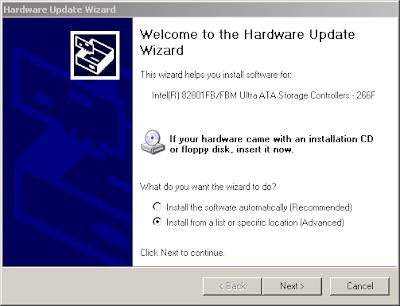.png)
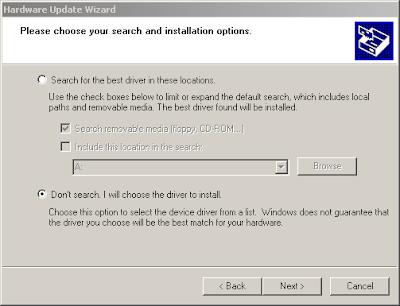.png)
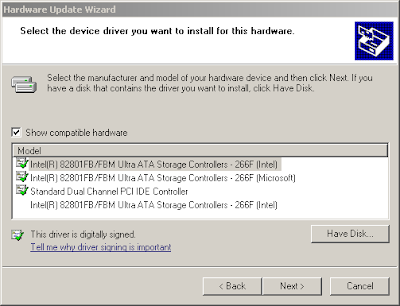.png)
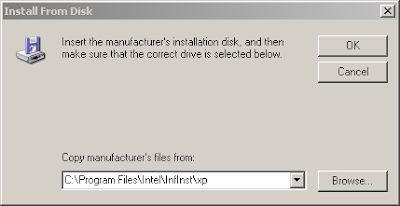.png)
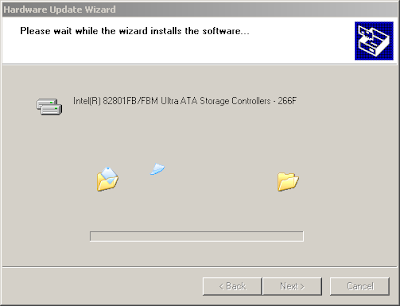.png)
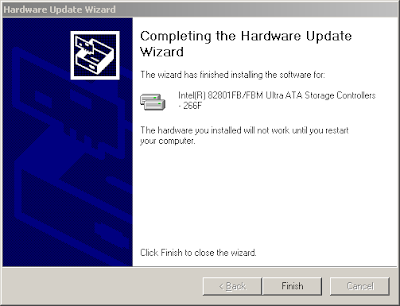.png)
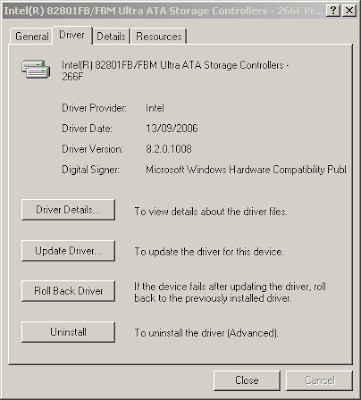.png)