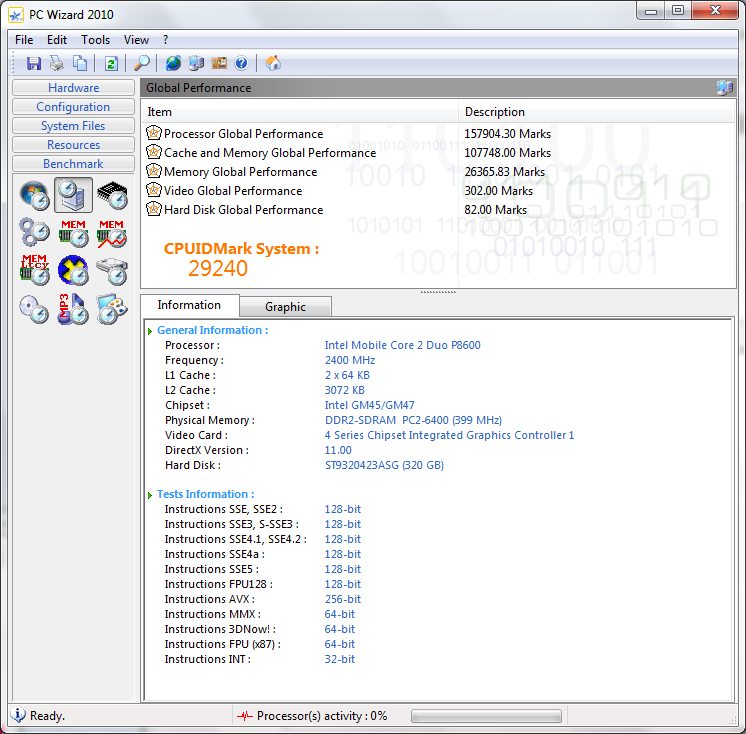Windows Experience Index before updating the drivers.
Personal note, I usually keep all drivers in D:\_Drivers, in folders per component containing the driver archive (including the version in the name of the file or in a separate readme) and a link to the provider’s website - it makes it easier to check later for driver updates.
To Dell’s credit the system came with quite recent drivers, most users don’t need to do this, unless of course you are the type that likes to experiment with newer drivers.
- Intel Driver Update Utility (auto-detection)
This is a really good resource, at least for your Intel components, no need to go and pick them (requires an ActiveX install, use the Internet Explorer 32bit):
http://www.intel.com/support/detect.htm?iid=dc_iduu
- Intel Chipset Identification
http://www.intel.com/support/chipsets/id/
Although I ran the utility as administrator, as the popup says, it didn’t allow me to run it. I’ve used CPU-Z which reports GM45/GM47 chipset.
A useful link from where to get the graphics, chipset and storage drivers is:
http://www.intel.com/support/chipsets/sb/CS-029319.htm
- Graphics driver
Dell’s support site has a slightly older Intel graphics driver (04/11/2009, 8.15.10.1840) than the one on the Intel site (8.15.10.1986) – going for the Intel one.
http://www.intel.com/support/graphics/detect.htm
- Wireless driver (Intel Wi-Fi 5300)
System driver : 12.4.1.11, Dell’s website : 13.0, A01, Intel’s website : 13.0.0.107 – going for Intel’s driver.
http://www.intel.com/support/wireless/detect.htm
- Intel Chipset Driver (Mobile Intel® 4 Series Express Chipset Family)
- Intel Matrix Storage
The system came with the latest AHCI enabled drivers, but it didn’t include the Intel Matrix Storage Console, so I just installed the Intel package from:
http://downloadcenter.intel.com/scripts-df-external/Product_Filter.aspx?ProductID=2101
A very good idea is to start from http://support.dell.com website, where it can detect the tag of your system and will provide you with a page where you can select the operating system and get the appropriate drivers for your system.
The you can find drivers or firmware updates for your HDD (mine already had the latest firmware available, as it can be seen in Intel Matrix Storage Console), audio drivers (also latest version, usually it’s quite hard to find these off the web, providers usually rely on OEM channels) or the more important BIOS updates (do not apply these unless in the release notes you see a fix for problem that you’ve been experiencing as well – updating BIOS incorrectly could brick your system and you will have to send it back for repairs).
Already having recent drivers, I didn’t expect a huge leap forward in performance, there’s very small differences, probably not worth the effort if you’re already happy with the overall performance.
To keep the performance at top levels you should regularly clean your system (using Windows CleanUp tool or 3rd party tools like CCleaner) and defrag your hard drive (Windows Defrag or 3rd party tools like PerfectDisk).