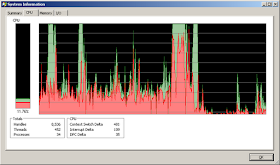A couple of settings that might improve performance of a virtual machine running in VMware Player – changes go into the .vmx file, make sure that it’s shutdown first otherwise they will be removed when you shutdown the VM.
The first setting makes it stop creating the .vmem file on disk – before the change you can actually see it’s a memory mapped file using RAMMap from Sysinternals.
mainMem.useNamedFile=FALSE
The second set makes the VM pre-allocate the configured amount of RAM at start-up, rather than dynamically expand as needed - change visible in Process Explorer.
sched.mem.pshare.enable = "FALSE" MemTrimRate = 0 prefvmx.useRecommendedLockedMemSize = "TRUE" prefvmx.minVmMemPct = "100"